Generally when we create a folder, the program gives a yellow 📂 general icon. This icon don't give any idea of the content of the folder. What happens if we change the icon of the folder according to the content of the folder? It will be really awesome ! And it is possible !!
We are learning the process now.
1. Manage the photo of ICO format:
You need a photo of .ico format to change the folder icon. You have three choices to get .ico photo.
a) Use the icon provided by the computer system.
b) Download the needed icon from website.
c) Convert your Jpg or Png photo into icon online.
If you choose the first option, then you have nothing to do for preparation. You can directly change the icon of the folder using the method described below leter.
If you choose second or third method, you need some preparation. You must prepare an icon by following methods:
b) Download needed icon from website:
(i) Open your browser and type 'iconarchive.com' in search box and search.
(ii) Click on the first website and the window shown below will open. Type the name of the picture you need on the search box. For example you can see that I have typed 'word'. Click on the search button.
(iii) A lot of pictures will open. Each picture will show its format when you hover cursor over the picture. Select a picture with 'ICO' format and click on the 'ICO'. Your icon will start to download.
(iv) When the download is completed, click on the arrow and select 'Show in Folder' option. Your icon will be there.
c) Convert your Jpg or Png photo into icon online.
(i) Open your browser (Google chrome, Firefox, Internet Explorer or Opera). Type 'JPG to ICO' in search box and search. (If your photo is in png format then search 'PNG to ICO').
(ii) Open the first link and you will see the following window of 'Convertio'. Click on the red button with 'Choose Files'.
(iii) Choose your picture and click on the 'Open' button.
(iv) Click on the red button with 'Convert'. Your photo will convert into icon after a short process.
(v) Click on the blue 'Download' button and your icon will start to download.
2. You have completed the preparation of ICO image. Now right click on the folder whose icon is needed to change and choose 'Properties' option at last.
3. A dialog box will open as shown below. Choose 'Customize' tab. You can see a button 'Change Icon'. Click on it.
4. A dialog box to choose icon is opened. You can see many icons provided by system. If you like any of them, you can choose it and click on OK button. If you have prepared your own icon as described above then you need to click on 'Browse' button.
5. A new dialog box will open. Choose the icon that you prepared. Generally it is on the 'download' folder. Click on the 'Open' button.
6. Now click on 'OK', 'Apply' and 'OK' buttons respectively.
7. You can see the folder with your new and interesting icon in place of old yellow 📂 and non interesting icon.
(Thank You)
If you want to remove the name of the folder, then click on the link below.


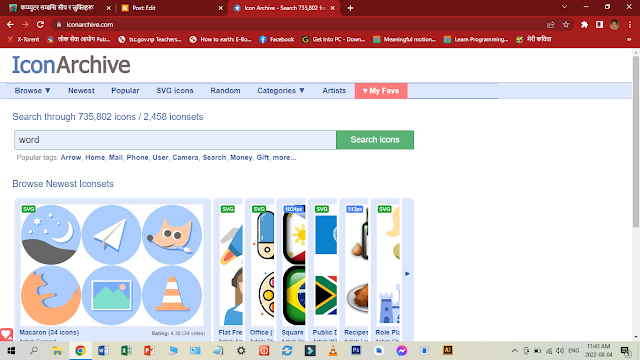







.png)
.png)
.png)
.png)
.png)
.png)
.png)